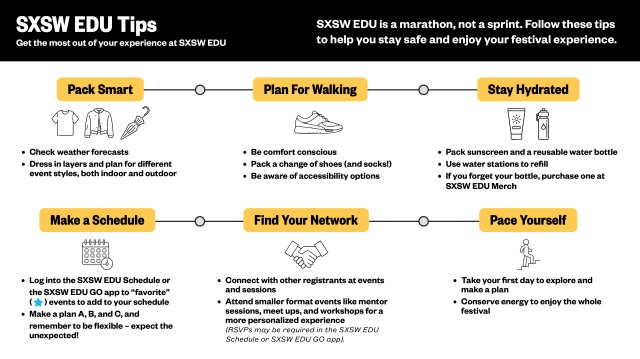The Attendee Guide is your guide to SXSW EDU with a suite of navigation tools and resources to help prepare you for the adventure ahead.
Stay tuned for more SXSW EDU 2026 resources.
Stay Informed
To stay in the know, sign up for the email newsletter, check out the news feed for the latest programming features and announcements, and follow our social media channels on Bluesky, Facebook, Instagram, LinkedIn, TikTok, and YouTube.